We are beginning April’24 with a big update in Spleeft PRO. You can now track more machine exercises with your iPhone and dumbbell exercises with your Apple Watch. Also, you can tag series with the athlete name, exercise variation… to filter all your data. Finally, we have added a new chart to track the evolution of your KPIs. Let’s deep dive.
DOWNLOAD SPLEEFT APP NOW FOR PHONE AND WATCH!
Spleeft PRO Update:
New exercises to track velocity with your iPhone and Apple Watch
The training settings screen has changed a bit. Now, at the exercise list, you will see a list of the most recently performed exercises (the last 30 days). To add a new exercise, just tap the plus button and select it. The new exercises are classified as:
- Barbell exercises: lunges, step up or push jerk.
- Machine exercises (just on iPhone): lots of them like chest fly, hip abductor, lateral rise… you can measure every machine exercise, just place the phone on the plates.
- Dumbbell exercises (just on Apple Watch): Arnold press, bent over row or triceps extension.
Remember that Spleeft just measures velocity in the vertical axis when you push up, like a traditional linear transducer. Check the full list in the app.
Tag the series
This new feature is very useful for coaches. Most of our users measure barbell velocity with their athletes, but we don’t have the right support for them. Now, Spleeft PRO users can tag the series to be able to differentiate between athletes, for example. However, the use of the tags is unlimited. You can tag exercise variation (trap bar in deadlift, for example), RPE, notes… whatever you can imagine.
Then, at the trends tab, you can filter series by tag, in case you want to see the load-velocity profile and KPIs of a specific athlete, for example. Some easy steps to use tags:
- Add tags at the training settings screen before training. You can add them after training too, at the history.
- Filter series by tag if you want. Recover just the series which contains the tags you want. You can exclude series by tag too.
Performance progression charts
Now you have a new way to track your long-term performance. If you have enough data, Spleeft will show you the progression of each KPI with the best data for each month. For a good visualization, select a big time range in settings, up to three months.
Remember that the best practices to track your performance is to lift with max intent more than three loads: light ones and others closer to your e1RM, to improve the accuracy.
At Spleeft we are always working to bring you the best solutions to help you to train smarter. Reach us by email if you have any doubts or suggestions. Enjoy.

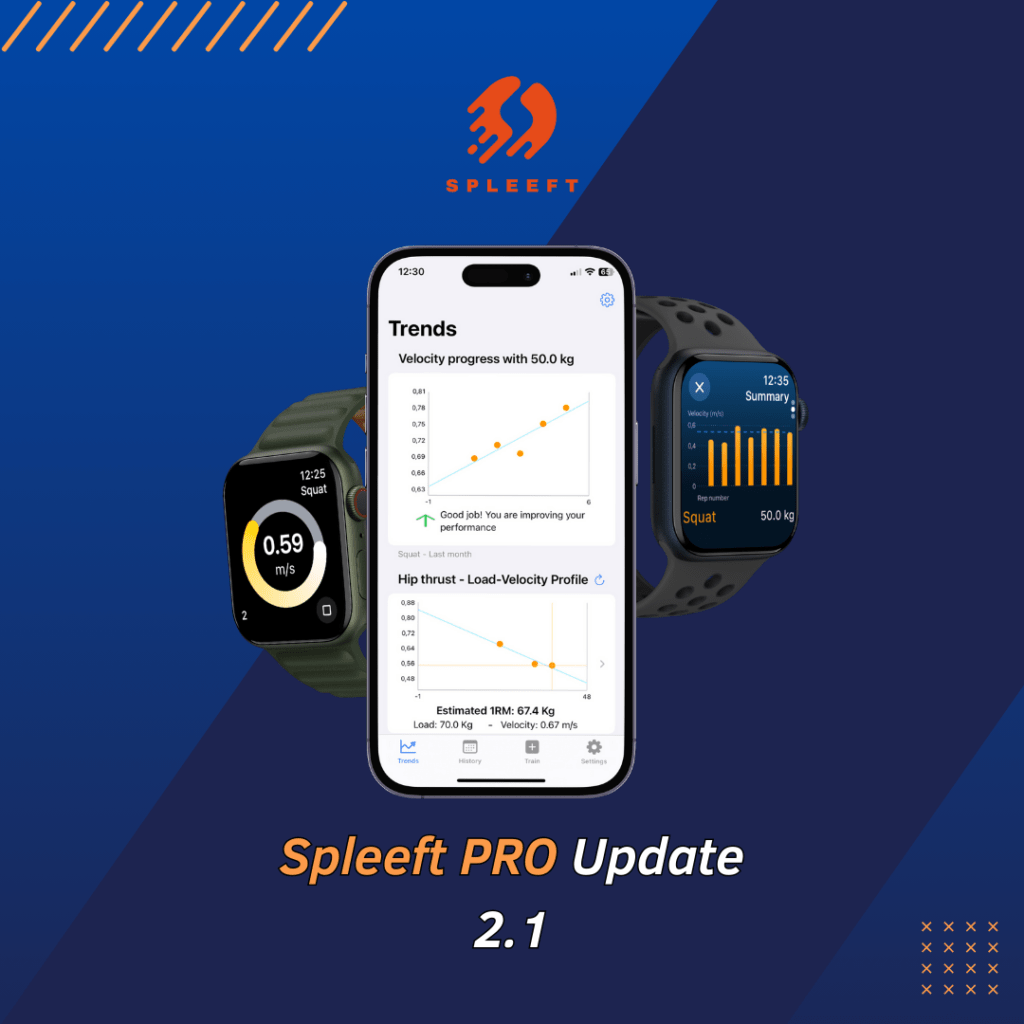

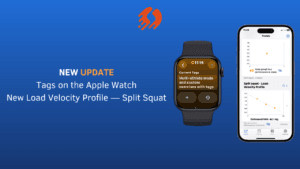
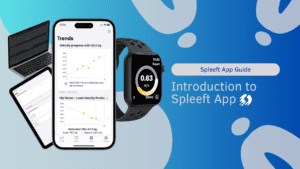


One Comment
Pingback:What's new on Spleeft PRO: coaches' time with Spleeft multiplatform | Spleeft App | Velocity Based Training VBT