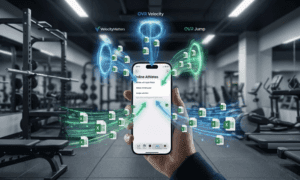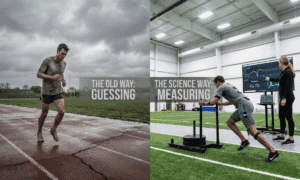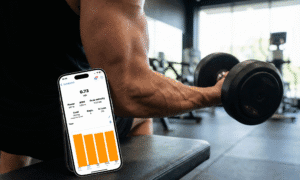As a personal trainer managing multiple athletes, you need a powerful tool to organize and track your athletes’ progress effectively. Spleeft, with its tagging system, allows you to filter and analyze workout data for different athletes and exercise variations with ease. Whether you want to monitor individual progress, compare athletes, or track specific exercise variations like right leg/left leg movements, tags can make this process seamless. In this guide, we’ll show you how to use tags in Spleeft to streamline your coaching process.
To solve all your doubts, we leave you videos of how to perform each step in a simple way.
DOWNLOAD SPLEEFT APP NOW FOR iOS, ANDROID AND APPLE WATCH!
Training with Spleeft: Coaches & Personal Trainers
Creating Tags for Different Athletes
Managing multiple athletes can be complicated without the right system. With Spleeft, you can assign custom tags to each athlete, making it easy to filter and track their training and progress.
Spleeft tags allow you to monitor several of your athletes easily and quickly in one touch, just change the tag with the name of one athlete to another, and your data will be automatically filtered, sorted and saved.
Steps to Tag Your Athletes:
Assign a tag to each athlete: When setting up a training session in Spleeft, create a tag with the athlete’s name (e.g., #John or #Sarah). This allows you to easily sort their data later.
Apply the tag: During the workout, make sure to apply the tag to the sets or exercises performed by that athlete.
Filter by Athlete:
Once tags are assigned, you can filter the data by athlete in the Trends tab. Simply select the athlete’s tag in the search bar or filtering menu, and Spleeft will show only that athlete’s data. This makes it easy to track individual progress over time and compare results across different training sessions.
Using Tags for Exercise Variations (e.g., Right Leg/Left Leg)
When working with unilateral exercises (such as lunges, split squats, or single-leg movements), it’s crucial to track each side of the body separately to identify potential imbalances. Spleeft allows you to create tags for specific variations, such as #RightLeg and #LeftLeg, to help monitor performance on each side.
Steps to Tag Exercise Variations:
Create tags for each variation: For exercises that involve one side of the body, create specific tags (e.g., #RightLeg, #LeftLeg, #RightArm, #LeftArm).
Apply the tags during each set: This will enable you to track the performance (velocity, power, strength) of each side independently.
Filter by Exercise and Body Side:
When reviewing the data, you can filter by tags like #RightLeg or #LeftLeg to see performance specific to that side. For example, by selecting #RightLeg, you’ll only see workouts that involved the right leg, allowing you to quickly identify any imbalances or performance differences between sides.
Benefits of Using Tags in Spleeft
For personal trainers, tags provide a powerful way to manage and analyze data across multiple athletes and exercise variations. Here’s how they can help:
Organization: Tags help you keep a clean and structured database of each athlete’s workouts, making it easy to access and review data when needed.
Quick Filtering: Tags allow you to filter through large amounts of data to focus on specific athletes, workouts, or variations without losing valuable insights.
Comparative Analysis: Using tags, you can compare performances between different athletes or between exercise variations (e.g., right leg vs. left leg), allowing you to adjust training to balance strength or improve weaknesses.
Practical Example of Using Tags
Let’s say you’re coaching three athletes—John, Sarah, and Mark—and you want to track their progress in unilateral exercises like the split squat. Here’s how you can organize the data using tags:
Assign Tags to the Athletes:
#John
#Sarah
#Mark
Tag for Exercise Variations:
For John’s split squat on his right leg, apply the tags #John and #RightLeg.
For Sarah’s lunges on her left leg, apply the tags #Sarah and #LeftLeg.
Filter the Results:
To analyze John’s performance on right leg exercises, filter by #John and #RightLeg. This will show only his reps and velocities for that side.
To compare Sarah’s right and left leg performance, filter by #Sarah and review her results for #RightLeg and #LeftLeg separately. This allows you to assess whether there’s any strength imbalance between her legs.
How to Use Spleeft on Mac: A Game-Changer for Coaches and Personal Trainers
If you’re already using Spleeft to track and improve your athletes’ performance, you’ll be happy to know that the app can now be used on a Mac. This opens up new opportunities for coaches and personal trainers who want a bigger screen and better tools for managing and analyzing data. Here’s how Spleeft works on Mac and why it’s a must-have for professionals in the fitness and performance world.
Using Spleeft on Your Mac: Simple and Efficient
If you’re accustomed to using Spleeft on your phone or Apple Watch, the transition to Mac is seamless. Downloading and setting it up is just like any other app. Once installed, you can use it exactly as you would on your mobile device but with the added convenience of a larger screen.
Key Benefits for Coaches and Trainers
What makes Spleeft on Mac especially useful is how it simplifies data management and performance analysis. For anyone coaching multiple athletes or clients, this is a game-changer. Here’s why:
1. Easier Data Export
One of the standout features of Spleeft on Mac is the ability to quickly export performance data. With just a few clicks, you can generate detailed reports in Excel format. This makes it much easier to track progress over time, compare different sessions, and share insights with your athletes.
2. Better Visualization of Trends
On a larger screen, viewing trends over time is much clearer. Spleeft’s graphs, like load-velocity profiles or velocity loss during sets, are easier to analyze on a Mac. This means you can spot performance improvements or areas that need attention faster and with more accuracy. Whether it’s the speed of a lift or jump height, you’ll have all the data you need at your fingertips.
3. In-Depth Analysis for Long-Term Progress
With Spleeft on Mac, you can dive deep into long-term trends and performance metrics, making it easier to adapt training programs based on solid data. For example, you can track how an athlete’s best-rep velocity changes with specific loads over time, and adjust their program accordingly to optimize strength and power development.
Streamlining Athlete Management
For trainers managing multiple athletes, Spleeft on Mac offers a streamlined way to organize and compare all of your athletes’ data. You can easily switch between individual profiles, check their session history, and get a comprehensive look at their overall progress.
Additionally, if you’re tracking multiple clients in a single training session, using Spleeft on Mac allows you to review and export their data simultaneously, saving you time and ensuring everyone gets precise, real-time feedback on their performance.
Maximize Your Coaching Efficiency
For coaches and trainers, Spleeft on Mac isn’t just about convenience – it’s about making better coaching decisions based on accurate, easy-to-read data. Whether you’re adjusting training loads in real-time or looking at long-term progression, having Spleeft on a bigger screen gives you more control and flexibility.
Final Thoughts
If you’re already familiar with Spleeft, moving to Mac will take your training analytics to the next level. The ease of exporting data, visualizing trends, and managing multiple athletes from one device will streamline your workflow and improve your ability to make data-driven decisions for your clients.
Start using Spleeft on Mac today and elevate your coaching game!
Check out our blog with more information about Spleeft for online coach.
Exporting Data from Spleeft to iPad or Mac
Spleeft makes it easy to access and analyze your data across multiple devices, including iPad and Mac. Whether you prefer automatic iCloud syncing or manual export, you can ensure that your athletes’ data is accessible for analysis or backup.
Sync Data via iCloud (Automatic):
Spleeft uses iCloud to automatically sync data across your Apple devices. To enable iCloud syncing:
- Go to Settings on your iPhone or iPad.
- Tap your name at the top to access Apple ID settings.
- Go to iCloud, scroll down to find Spleeft, and make sure the toggle is switched on.

Export Data to Files App (Manual Export):
You can also export your workout data manually and save it to the Files app on your iPad or Mac. This is extremely useful for online coaches. You can encourage your athletes to use Spleeft and then send you the data. Analyze the data on your iPhone, iPad or Mac. Follow these steps:
- Open Spleeft on your iPhone.
- Go to “History“, and find the option to export your data (CSV or other formats).
- Choose Export and select Save to Files. You can choose to save it to iCloud Drive, On My iPad, or On My Mac.
- Once saved, you can access the file on your iPad or Mac using the Files app or Finder on your Mac.
Airdrop:
For a faster transfer, use Airdrop to send the exported data from your iPhone to your iPad or Mac:
- Open the exported file from Spleeft on your iPhone.
- Tap the Share icon and select Airdrop.
- Choose your iPad or Mac from the list of available devices, and accept the transfer.
Importing Data to Spleeft on iPad or Mac
Spleeft primarily functions as an iPhone and Apple Watch app, with data syncing through iCloud. However, you can review your data on your iPad or Mac using apps like Apple Health, Numbers, Excel, or other data analysis tools.
Analyzing Data on Excel or Numbers
For a more detailed analysis, export your data from Spleeft in CSV format and open it in Excel, Numbers, or Google Sheets. From here, you can:
- Use formulas like AVERAGE, MAX, or STDEV to analyze performance trends.
- Visualize your data with charts and graphs to track progress in terms of velocity, power, or strength.
- Set up a load-velocity profile to track how velocity decreases as load increases, helping you tailor training for each athlete.
Conclusion
Using tags in Spleeft is an indispensable tool for personal trainers working with multiple athletes. By organizing and filtering data with tags, you can track, compare, and adjust each athlete’s training based on objective metrics, helping you maximize their performance and progress. Whether you’re managing data across multiple devices or using advanced tools like Excel for deeper analysis, Spleeft’s versatile tagging system simplifies the process of coaching efficiently.