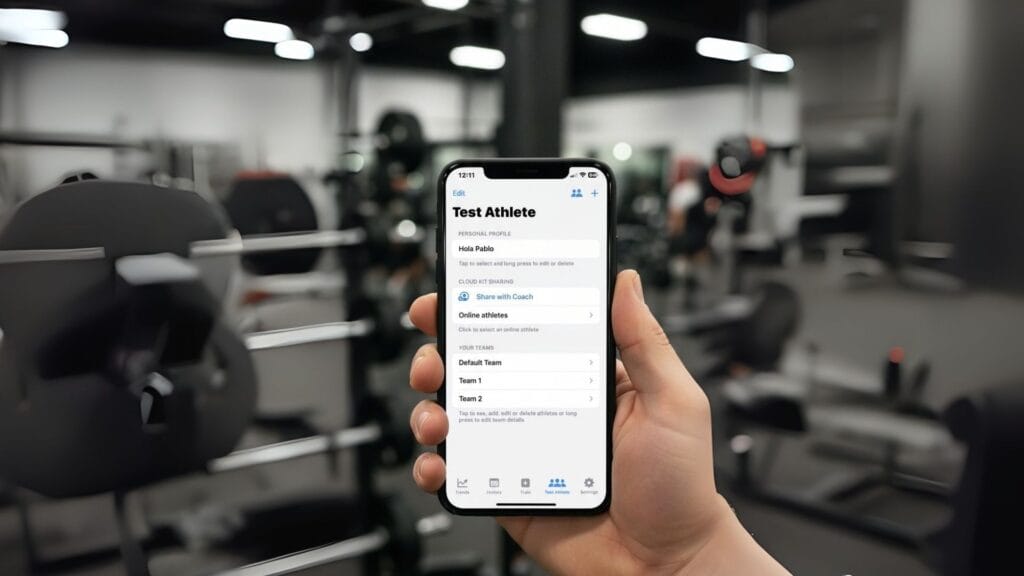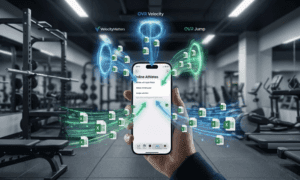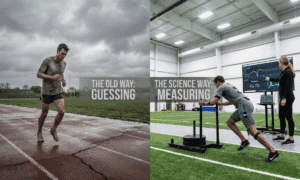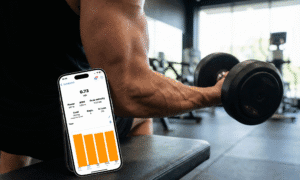Com a última atualização, O Spleft agora oferece integração perfeita com o iCloud para tornar a colaboração entre atletas e treinadores mais rápida e confiável. Este tutorial explica, passo a passo, como configurar o processo de compartilhamento, importar dados de treino e gerenciar convites, tanto como atleta quanto como treinador.
Instruções para atletas
Adicionando um treinador
Para compartilhar seus dados de treinamento com seu treinador, abra o Aplicativo Spleft e siga este caminho:Pessoal → Compartilhar com um Coach
A maneira mais conveniente é gerar um link e enviá-lo diretamente ao seu treinador via iMessage, Mail ou qualquer outro método de sua preferência.
Depois que seu treinador aceitar o convite, você poderá parar de compartilhar quando quiser.
Como você pode ver no vídeo abaixo, você pode adicionar vários treinadores.
Compartilhe vários atletas de um único dispositivo
O Spleeft foi projetado principalmente para uso pessoal, tanto por atletas quanto por treinadores. No entanto, entendemos que muitas organizações — como federações ou clubes — podem precisar usar um único dispositivo com vários atletas.
Por padrão, o modo de compartilhamento padrão vincula o perfil pessoal de um atleta ao seu treinador atribuído. Se o dispositivo for usado por vários atletas que armazenam dados localmente, você pode compartilhar os dados de um atleta específico online com outro treinador.
Para fazer isso, siga estes passos:
- Vá para Gerenciamento.
- Selecione o apropriado equipe.
- Pressione e segure o nome do atleta que você deseja compartilhar.
- Escolher "“Compartilhe com outro treinador”.
Observe que este recurso requer um ativo Treinador Spleft subscrição.
Importando dados de dispositivos externos
Com esses ajustes, qualquer treino que você fizer com seu iPhone, Apple Watch, ou qualquer Dispositivo VBT através da nossa extensão agora sincronizará automaticamente via iCloud. Isso cria uma experiência contínua e centralizada, comparável a como Garmin integra-se com TrainingPeaks, mas projetado especificamente para o ecossistema Spleft.
Instruções para Treinadores
Aceitando um convite
Quando um atleta compartilhar seu perfil com você, você receberá um link. Basta tocar nele para aceitar o convite.
⚠️ Observação: Às vezes, o aplicativo pode confirmar que o convite foi aceito, mas pode levar alguns minutos para que os dados do atleta apareçam no seu perfil. Se não aparecerem imediatamente, tente tocar no link novamente.
Dica: É recomendável manter Sleeft aberto ao mesmo tempo em que adicionamos novos atletas.
Você sempre pode verificar quem está compartilhando dados com você verificando o ícone da barra de ferramentas.
Migrando dados de um atleta local para um atleta online
Se você já importou manualmente os dados de treinamento de um atleta e esse atleta agora começa a usar a sincronização do iCloud, você pode migrar os dados anteriores para o novo perfil online dele.
Etapas para migrar:
Aceite o novo convite para que o atleta apareça no seu lista de atletas online.
Vá para o perfil do atleta local, pressione e segure (ou Control + clique no Mac) e selecione Migrar para o Atleta Online.
Escolha o perfil online correspondente.
👉 Importante: Os dados locais permanecerão armazenados e não serão excluídos.
Conclusão
Esta nova integração do iCloud com o Spleeft Cloud Coach simplifica a conexão entre atletas e treinadores, garantindo que os dados fluam de forma segura e eficiente. Seja você um atleta que deseja compartilhar seu progresso ou um treinador que gerencia vários atletas, esses recursos tornam a colaboração mais fácil do que nunca.
Iván de Lucas Rogero
Desempenho Físico MSC e CEO SpeeftApp
Dedicado a melhorar o desempenho atlético e o treinamento de ciclismo, combinando ciência e tecnologia para gerar resultados.