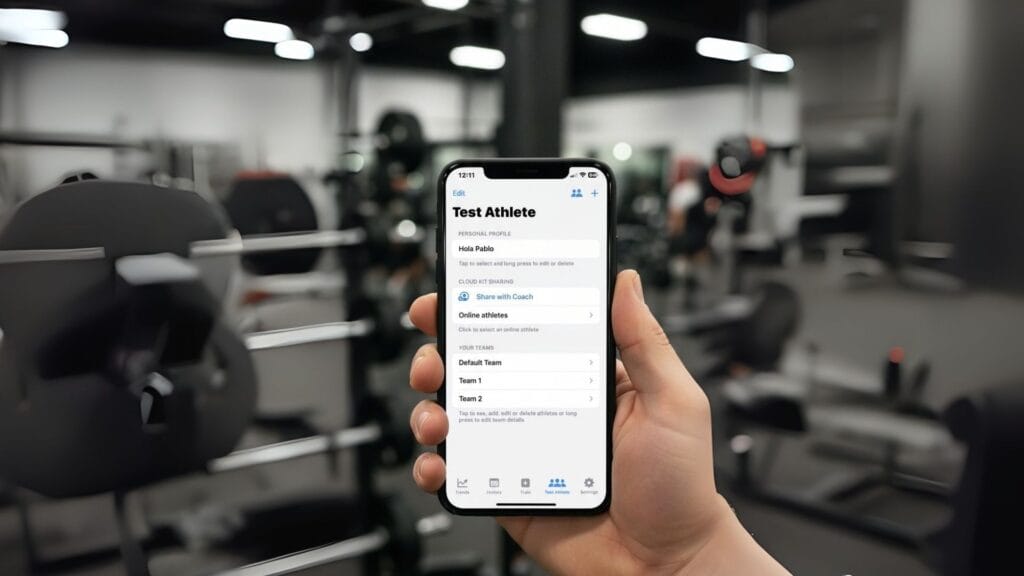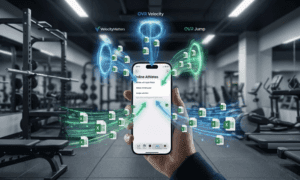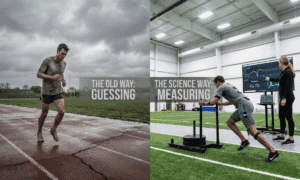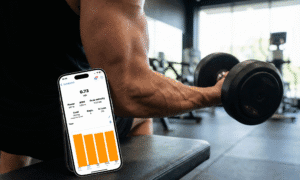With the latest update, Spleeft now offers seamless iCloud integration to make collaboration between athletes and coaches faster and more reliable. This tutorial explains, step by step, how to set up the sharing process, import training data, and manage invitations both as an athlete and as a coach.
Instructions for Athletes
Adding a Coach
To share your training data with your coach, open the Spleeft app and follow this path:Personal → Share with a Coach
The most convenient way is to generate a link and send it directly to your coach via iMessage, Mail, or any other preferred method.
Once your coach accepts the invitation, you will be able to stop sharing whenever you decide.
As you can see in the video below, you can add multiple coaches.
Share multiple athletes from a single device
Spleeft has been primarily designed for personal use, both for athletes and coaches. However, we understand that many organizations—such as federations or clubs—may need to use a single device with multiple athletes.
By default, the standard sharing mode links an athlete’s personal profile to their assigned coach. If the device is used by several athletes storing data locally, you can share a specific athlete’s data online with another coach.
To do this, follow these steps:
- Go to Management.
- Select the appropriate team.
- Long-press the name of the athlete you wish to share.
- Choose “Share with another coach”.
Please note that this feature requires an active Spleeft Coach subscription.
Importing Data from External Devices
With these adjustments, any workout you perform with your iPhone, Apple Watch, or any VBT device through our extension will now sync automatically via iCloud. This creates a seamless and centralized experience, comparable to how Garmin integrates with TrainingPeaks, but designed specifically for the Spleeft ecosystem.
Instructions for Coaches
Accepting an Invitation
When an athlete shares their profile with you, you will receive a link. Simply tap on it to accept the invitation.
⚠️ Please note: Sometimes the app may confirm that the invitation has been accepted, but it can take a few minutes before the athlete’s data appears in your profile. If it does not show immediately, try tapping the link again.
Tip: It is recommended to keep Spleeft open while adding new athletes.
You can always review who is sharing data with you by checking the toolbar icon.
Migrating Data from a Local Athlete to an Online Athlete
If you have previously imported an athlete’s training data manually and that athlete now begins using iCloud synchronization, you can migrate their past data to their new online profile.
Steps to migrate:
Accept the new invitation so the athlete appears on your online athletes list.
Go to the local athlete profile, long press (or Control + click on Mac), and select Migrate to Online Athlete.
Choose the corresponding online profile.
👉 Important: The local data will remain stored and will not be deleted.
Conclusion
This new iCloud integration in Spleeft Cloud Coach simplifies the way athletes and coaches connect, ensuring data flows securely and efficiently. Whether you are an athlete who wants to share your progress or a coach who manages multiple athletes, these features make collaboration easier than ever.
Iván de Lucas Rogero
MSC Physical Performance & CEO SpleeftApp
Dedicated to improving athletic performance and cycling training, combining science and technology to drive results.