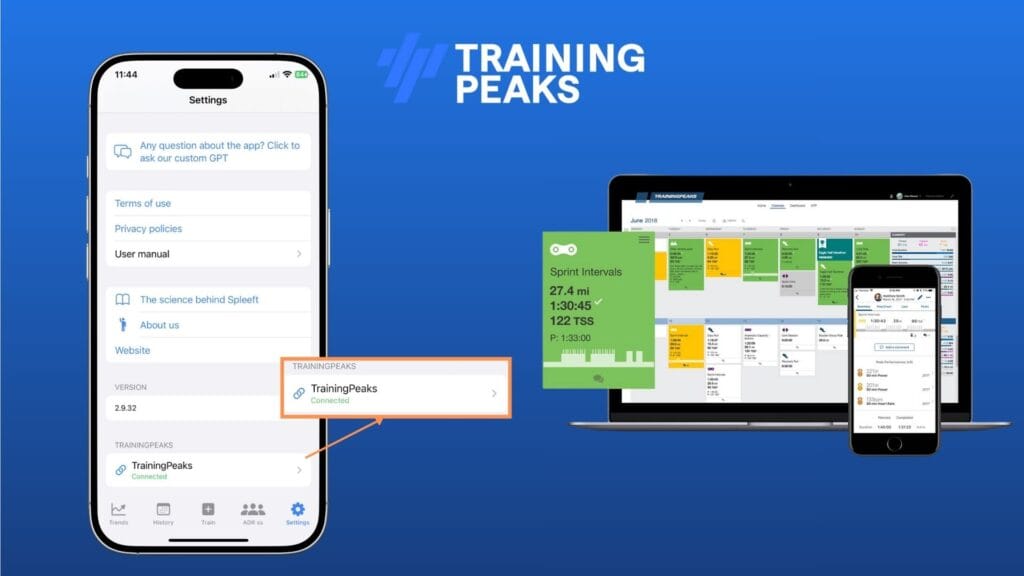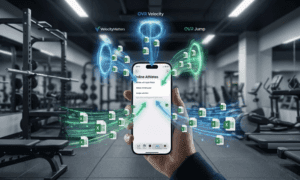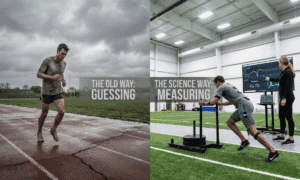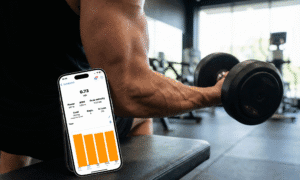训练峰 是全球最知名的耐力运动训练计划和分析平台之一,适用于自行车、游泳和跑步等运动。也就是说,在当今的耐力训练准备中,, 同时进行力量+耐力训练 已成为一项基本支柱。为了使这种组合真正发挥作用——并防止力量训练对耐力表现产生负面影响——至关重要的是: 控制健身房的执行速度.
许多教练已经使用 TrainingPeaks 作为他们的主要工具来 管理运动员 训练负荷。这就是为什么在 斯普莱夫特 我们希望更进一步:不仅提供一个强大的解决方案来记录和分析力量训练数据 VBT(基于速度的训练), 但是也 将这些数据整合到教练每天使用的平台中。这样,他们就能一目了然地 TrainingPeaks 内部每次力量训练的总结 如果他们想要更深入的分析,直接进入 斯普莱夫特 探索所有细节。
到目前为止,使用 Apple Watch 记录的 Spleeft 会话是通过 健康健康 应用程序。这已不再必要: 所有用户现在都可以将 Spleeft 直接连接到 TrainingPeaks, 即使他们不使用 Apple Watch。.
本文将向您展示 如何将您的 TrainingPeaks 帐户与 Spleeft 关联 同步你的锻炼和 如何解读 TrainingPeaks 中的 VBT 数据, 而该平台迄今为止尚未提供对这些指标的具体支持。.
如何从 Spleeft 登录 TrainingPeaks
转至 设置 → Training Peaks 并使用您的帐户登录。
要将数据上传到 TrainingPeaks,请确保 “写入文件” 已启用。如果您还想 力量增强剂 同步锻炼,启用 “阅读训练计划。”
登录后,选择是否 自动同步新的锻炼.
- Apple Watch 会话 将同步 结束锻炼 和 在 iPhone 上打开应用程序只要启用了自动同步功能。.
- 同样,当你 通过我们的 iOS/iPadOS 操作扩展导入数据 从另一个 VBT 设备,您的会话将自动同步 如果您选择您的个人资料.
笔记: 如果您是教练,您不能使用运动员的 TrainingPeaks 帐户登录,只能使用您自己的帐户登录。 自己的 个人账户。
手动同步数据到 TrainingPeaks
如果你只在你的 iPhone (例如,测量腿部推蹬机等器械上的速度),你需要…… 强制同步 当你结束会话时:
历史记录 → 点击要同步的日期 → 点击屏幕顶部的带箭头的云朵图标。.
阅读计划的力量训练课程
如果你使用 TrainingPeaks 的新功能 力量训练生成器,您可以将这些会话同步到 Spleeft 应用程序中,以便更轻松地访问。此同步 尚未实现自动化. 前往:
训练 → 锻炼课程 → 选择日期范围 → 同步。.
TrainingPeaks 目前 不导出太多力量训练细节 或原生支持 VBT。它仅导出 标题、描述和练习名称.
如何在 TrainingPeaks 中解读 VBT 数据
如果您已按照上述步骤操作并同步了您的第一个数据,您将在屏幕上看到该会话。 TrainingPeaks 网络平台. Spleeft 同步 仅针对使用 Apple Watch 记录的会话的心率. 由于 TrainingPeaks 目前尚未完全支持 VBT,您可以在以下渠道找到您的指标:
强度(VBT)参数
执行速度: 在 速度/公里/小时 通道(单位为 多发性硬化症).
加载: 映射到 踏频/转速 渠道。
力量: 在 力量 渠道。
跳跃训练参数
跳跃高度: 在 扭矩/牛米 渠道。
加载: 再次显示在下方 加载.
时间序列注释: 时间序列 不一定与时间戳完全匹配 每次重复。只有 第一次 被放置在准确的时间,并且 代表订单 被保存。
我们推荐 关闭数据平滑 这样您就可以清楚地查看信号。
您还可以看到 行使命令 在锻炼中 评论.
这样,你(或你的教练)就可以快速地想象你的 力量训练数据。如果有什么突出的地方,他们可以打开 斯普莱夫特 在 iPhone、iPad 或 Mac 上查看更详细的信息——这要归功于我们全新的…… 运动员-教练 iCloud 同步.